Google Talk Cheats
This Website has been moved to a new Domain
Monday, September 17, 2007
Tips and Tricks
With Google Talk being all the craze right now, some people hating it, and others loving it, I figured that I would post a list of tips and tricks for those curious about the extra "features" Google implemented and has not said much about.
Registry Tweaks
You can edit most settings by opening regedit (start -> regedit),and navigating to the key HKEY_CURRENT_USER\Software\Google\Google Talk.
The "Google/Google Talk" key has several sub-keys that hold different option values.
Accounts : This one has subkeys for each different account that has logged in on the client. These keys have different values that store the username, password and connection options.
Autoupdate : Stores the current version information. When the client checks for updates it compares Google's response with these values. If an update is needed, it will download and update the new version.
Options : This is the most interesting part, where most of the current hacks should be used (keep reading).
Process : Stores the process ID. Probably used by Google Talk to detect if it's already running or not.
1.) HKEY_CURRENT_USER\Software\Google\Google Talk\Options\show_pinIf 1, shows a "pin" next to the minimize button that keeps the windows on top of all the other open windows when clicked.
2.) HKEY_CURRENT_USER\Software\Google\Google Talk\Options\view_show_taskbuttonIf 0, hides the taskbar button, and leaves the tray icon only, when the window is shown
3.) HKEY_CURRENT_USER\Software\Google\Google Talk\Options\away_inactiveIf 1, status will be set as Away after the specified number of minutes.
4.) HKEY_CURRENT_USER\Software\Google\Google Talk\Options\away_screensaverIf 1, status will be set as Away after the specified number of minutes.
5.) HKEY_CURRENT_USER\Software\Google\Google Talk\Options\inactive_minutesNumber of inactive minutes to become away if auto-away is on.
More Tips & Tricks
Change the font size - While holding the control key, move the scroll wheel on your mouse either up or down. This trick works while being focused in either the read or write area.
Insert line breaks - If you want to have a message that spans multiple paragraphs, just hold shift and hit enter. You can add as many new lines as you want to create.
Bold Text - To write something bold, you can use an asterisk before and after the word, like *this* .
Italic Text - To use italics, use an underscore before an after the word, like _this_ .
Switch windows - Hitting tab will cycle through open windows. It will select minimized conversations, to expand them just hit enter. If you just want to cycle through IM's and don't care about the buddy list, control-tab will do that and will automatically expand a minimized conversation if you settle on one.
Invitation Tips - You don’t need to say Yes or No when someone wants to add you as a friend; you can simply ignore it, the request will go away. (On the other hand, someone with whom you chat often will automatically turn to be your friend, unless you disable this in the options). ]
Show Hyperlinks - You can show your homepage or blog URL simply by entering the it in your away message (at the top of the main window). It will automatically turn to a link visible to others.
A message can be 32767 characters long.
what next?
You can also bookmark this post using your favorite bookmarking service:
Rate and Review this Blog:


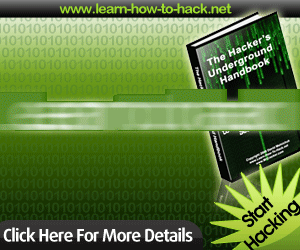












March 14, 2008 at 1:53 PM
Most of the registry tips are outdated and the keys are not even available with the latest version 1.0.0.104.
Has Google removed them?