Access Data of a Password Protected User in Windows XP in Case the PC Fails to Boot
This Website has been moved to a new Domain
Monday, November 26, 2007
You may come across a situation in which your windows XP PC fails to reboot, and the most accepted solution to that problem is to re-format the Hard Disk. Before formatting, you should backup your files. If your computer is password protected, you won't be able to access them from outside, so here is a method for getting around this.
Steps :
- Boot the machine from Windows XP bootable CD.
- At the setup screen, select R to repair using Recovery Console.
- Now the console program will prompt you to select the Windows folder (eg. C:\WINDOWS) where the Windows is installed (you need to enter a number from the list of folders shown to you).
- Type 'HELP' (without single quotes) and press enter for available commands. This is like a DOS program, but some features are not available
- Change the current directory to the user's directory where you want to backup.
- Type 'CD "C:\Documents and Settings\X"' (without single quotes) and press enter. Where X is the username.
- Now the current directory will change to "C:\Documents and Settings\X".
- Now change the directory to Desktop by entering 'CD Desktop' (without single quotes) and press enter to go to the desktop folder.
- Type 'DIR' (Without single quotes) and press enter, you will be listed all the available files in Desktop.
- Type 'COPY a.doc D:\BACKUP' (without quotes) and press enter, where a.doc is a file available in Desktop and the folder D:\BACKUP available to copy the files.
- As in step 7,8,9,10 you can backup other folders like "My Documents", "My Music", etc.
- Note that you cannot use wildcards for COPY, i.e. you cannot copy all the files in a folder at once. You must copy one file by one.
Tips :
Before doing this, try changing the password to blank so that you can access the data from another machine to easily drag and drop to copy your data.
Warnings :
Any data not backed up will be permanently deleted when you re-format the hard drive, so make sure you back up any thing you want to keep.
Things You'll Need :
A Bootable Windows XP CD
what next?
You can also bookmark this post using your favorite bookmarking service:
Rate and Review this Blog:


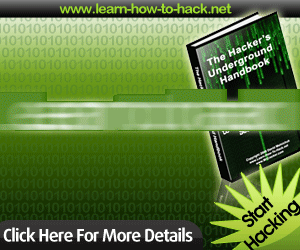












0 comments: to “ Access Data of a Password Protected User in Windows XP in Case the PC Fails to Boot ”
Post a Comment