Ultra Strong Passwords
This Website has been moved to a new Domain
Saturday, November 17, 2007
As some Microsoft Operating System geeks know, you can type many more characters than are on a standard keyboard by using the ALT+NUMPAD combination technique. For example, by holding down the ALT key, typing 234 on the number pad, then releasing ALT gives you the O character. I'm writing this article mostly because when I search around for information on the topic of ALT+Number key combos I find pages that are lacking in details. Most of the pages I found are coming from the angle of using ALT+NUMPAD combinations as shortcuts for typing in non-English languages, but I have another use for them. Using ALT+NUMPAD can make for some very ugly passwords to crack. These odd characters have two major advantages over normal keystrokes:
1. They are unlikely to be in someone's dictionary or brute force list. Try brute forcing a password like "ace of ?s" or "I am the a and the O".
2. Some hardware key loggers will not log these odd characters. Your mileage may vary on this as some key loggers can, so don't rely on it to keep you 100% safe.
I'll cover the 2nd point more in an upcoming article. Using ALT+NUMPAD to type odd characters into your password also has a few disadvantages.
1. The way they are described in this article only works in Microsoft Operating Systems (DOS, Windows 9x, Vista, XP, 2000), and there may be some variation amongst the different versions. If you know of a good way to do the same thing in Linux please email me.
2. Not all applications will let you use these odd characters. For testing I tried the password "Oÿ" (ALT+234 and ALT+0255) on a Windows XP local account,, but not all application will let you use these sorts of characters in your password.
Microsoft has the following to say on the subject of ALT+NUM key codes:
From:http://www.microsoft.com/globaldev/reference/glossary.mspx
Alt+Numpad: A method of entering characters by typing in the character’s decimal code with the Numeric Pad keys (Num Lock turned on). In Windows:
• Alt+
• Alt+<0xxx>, where xxx is the decimal value of a code point, generates a Windows-encoded character.
• Alt+<+>+
Shortly I'll explain explain the first two methods further. The 3rd is more problematic to work with. First, you may have to edit your registry and add a the REG_SZ value "HKEY_Current_User/Control Panel/Input Method/EnableHexNumpad", then set it to "1". Also, depending on where you are trying to type the character the application may interpret your hexadecimal Fs as attempts to bring down the file menu. Since method three is so problematic I'll focus on the first two methods.
First, make sure you are using the number pad and not the top roll number keys, only the number pad works for this. Second, make sure NUM LOCK is on. It does not have to be on in all cases for these key combos to work, but it helps by keeping the number pad from being misinterpreted.
The chart from the site shows the relevant key codes to get various symbols. The table on the left shows the OEM Extended ASCII character set (AKA: IBM PC Extended Character Set; Extended ASCII; High ASCII; 437 U.S. English). True ASCII is only 7 bit, so the range is 0 to 127. IBM extended it to 8 bits and added more characters. To type these characters you merely have to hold down an ALT key, type the numeric value of the character, then release the ALT key.
The table on the right shows the ANSI character set (AKA: Window's ANSI/ISO Latin-1/ANSI Extended ASCII, though technically they are not exactly the same thing.). To use the ANSI character set you do the same thing as the OEM set, but you preface the number with an extra zero. Notice that the first 127 should be the same in both sets, though values 0-31 may not be viewable in all cases. I've been in "character encoding hell" just trying to get this article on my site in a readable format.
For example, ALT+257 gives me a in Wordpad, but in Notepad it loops back around the character set and gives me?(257-256=1 which is ? in the OEM set) . If you want to know what key code will bring up a particular character in a certain Windows font run Windows Character Map (charmap.exe) and look in the bottom right corner to find out.
some examples :
ALT+130 é
ALT+131 â
ALT+132 ä
ALT+133 à
ALT+134 å
ALT+135 ç
ALT+136 ê
ALT+137 ë
ALT+138 è
ALT+139 ï
ALT+140 î
ALT+141 ì
ALT+142 Ä
ALT+143 Å
ALT+144 É
ALT+145 æ
ALT+146 Æ
ALT+147 ô
ALT+148 ö
ALT+149 ò
ALT+150 û
ALT+151 ù
ALT+152 ÿ
ALT+153 Ö
ALT+154 Ü
ALT+155 ¢
ALT+156 £
ALT+157 ¥
ALT+158 P
ALT+159 ƒ
ALT+160 á
ALT+161 í
ALT+162 ó
ALT+163 ú
ALT+164 ñ
ALT+165 Ñ
ALT+166 ª
ALT+167 º
ALT+168 ¿
ALT+169 ¬
what next?
You can also bookmark this post using your favorite bookmarking service:
Rate and Review this Blog:


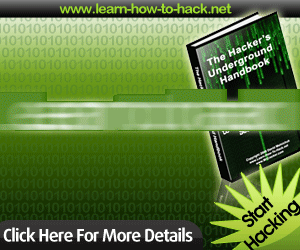












0 comments: to “ Ultra Strong Passwords ”
Post a Comment