Lock Your Computer with Easy Shortcut
This Website has been moved to a new Domain
Thursday, December 6, 2007
Leaving your computer in a hurry but you don't want to log off? You can double-click a shortcut on your desktop to quickly lock the keyboard and display without using CTRL+ALT+DEL or a screen saver.
Here the steps to create a shortcut on your desktop to lock your computer:
You can also change the shortcut's icon (my personal favorite is the padlock icon in shell32.dll).
To change the icon:
You could also give it a shortcut keystroke such CTRL+ALT+L. This would save you only one keystroke from the normal command, but it could be more convenient.
Here the steps to create a shortcut on your desktop to lock your computer:
- Right-click the desktop. Point to New, and then click Shortcut.
- The Create Shortcut Wizard opens. In the text box, type the following: rundll32.exe user32.dll,LockWorkStation
- Click Next. Enter a name for the shortcut. You can call it "Lock Workstation" or choose any name you like.
- Click Finish.
You can also change the shortcut's icon (my personal favorite is the padlock icon in shell32.dll).
To change the icon:
- Right click the shortcut and then select Properties.
- Click the Shortcut tab, and then click the Change Icon button.
- In the Look for icons in this file text box, type: Shell32.dll.
- Click OK.
- Select one of the icons from the list and then click OK
You could also give it a shortcut keystroke such CTRL+ALT+L. This would save you only one keystroke from the normal command, but it could be more convenient.
what next?
You can also bookmark this post using your favorite bookmarking service:
Rate and Review this Blog:


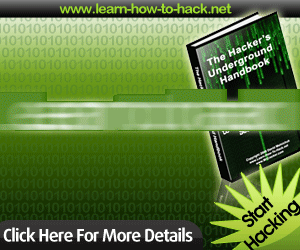












July 23, 2008 at 7:46 AM
Why don't try WinKey + L ?
Lolz
WinKey :
The key between left [Ctrl] and [Alt] or the key with the same mark in the right side of your keyboard