Save Hard-drive space upto 1/2 GB in Windows Vista
This Website has been moved to a new Domain
Friday, December 21, 2007
For the few people that can’t hibernate their computer because it automatically resumes, or the ones that just don’t use hibernation, you’ll want to disable this since the feature consumes as much hard-drive space as you have in RAM. A simple command prompt entry can disable hibernation.
1) Click on the Start Pearl > type cmd in the Search Bar > press Ctrl+Shift+Enter
2) Enter powercfg -H off
Once hibernation is off, you’ll still need to use Disk Cleaner to get rid of the files stored on your computer for previous hibernation sessions. To access Disk Cleaner:
1) Open the Start Pearl again and type cleanmgr in the Search bar.
Windows Vista will then prompt you to choose the partition you wish to clean. Select the desired partition, and the rest should be pretty straight forward.
2) Enter powercfg -H off
Once hibernation is off, you’ll still need to use Disk Cleaner to get rid of the files stored on your computer for previous hibernation sessions. To access Disk Cleaner:
1) Open the Start Pearl again and type cleanmgr in the Search bar.
Windows Vista will then prompt you to choose the partition you wish to clean. Select the desired partition, and the rest should be pretty straight forward.

On my computer, hibernation consumed about 510MB. This information is listed under Hibernation File Cleaner. You’ll want to clear all that since you won’t be using hibernation anymore.
what next?
You can also bookmark this post using your favorite bookmarking service:
Rate and Review this Blog:


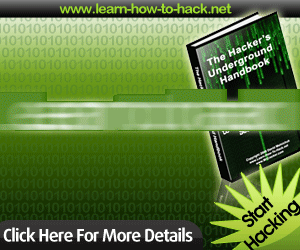












0 comments: to “ Save Hard-drive space upto 1/2 GB in Windows Vista ”
Post a Comment